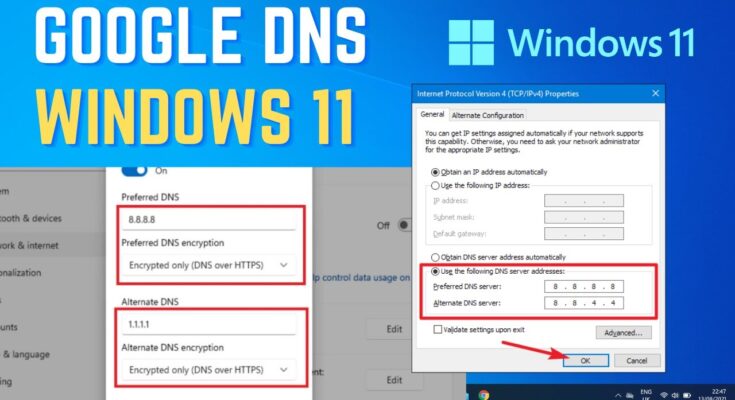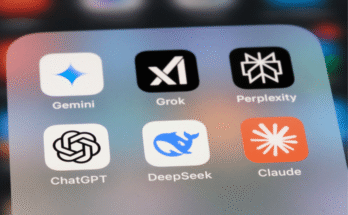What is DNS, and Why Does it Matter?
Have you ever wondered how your computer finds websites like YouTube or https://www.google.com/search?q=Google.com? It’s kind of like looking up a phone number in a phone book. Every website has a special “address” made of numbers, called an IP address. But remembering numbers is hard! So, we use easy-to-remember names like “https://www.google.com/search?q=google.com”.
This is where something called DNS, or “Domain Name System,” comes in. Think of DNS as the internet’s phone book. When you type a website name, DNS helps your computer find the right number address for that website. It’s super important for making the internet work!
What is Google DNS Server?
So, what exactly is a “Google DNS Server”? It’s a special set of computers run by Google that acts like a super-fast, super-smart phone book for the internet. When you use Google DNS, your computer asks Google’s servers to find the number address for the website you want to visit.
- Not a Website, but a Helper: It’s important to know that Google DNS isn’t a website itself. It’s a service that helps your computer connect to websites faster and more securely.
- Another Name: Public DNS: Sometimes, people call Google DNS “Google Public DNS” because anyone can use it, not just Google employees.
How Does Google DNS Work?
It’s pretty simple when you break it down:
- You Type: You type a website name (like “facebook.com”) into your web browser.
- Your Computer Asks: Your computer doesn’t know the number address for Facebook, so it asks a DNS server. If you’re using Google DNS, it asks Google’s servers.
- Google Answers: Google’s DNS server quickly looks up “facebook.com” in its giant phone book and finds its number address.
- You Connect: Google’s server tells your computer the number address, and then your computer can go directly to the Facebook website!
Key Things That Make Google DNS Good
Google DNS has some special features that make it popular:
- Speed: Google has many DNS servers all over the world. This means when your computer asks for an address, there’s usually a Google server close by that can answer super fast. Faster answers mean websites load quicker!
- Security: Google DNS tries to protect you from bad websites. It can sometimes block you from going to sites that are known to be dangerous or fake, helping keep your computer safe.
- Reliability: Because Google has so many servers, if one server has a problem, another one can take over right away. This means the service is almost always working and ready to help you.
- Privacy (Mostly): Google says they care about your privacy. They log some information, but they usually delete it quickly and don’t connect it to you personally.
- No Redirection: Some internet providers might send you to an ad page if you type a website name wrong. Google DNS usually just gives you an error, which many people prefer.
Why Should You Use Google DNS?
Many people choose to use Google DNS. Here are some reasons why it might be a good idea for you:
- Faster Internet: If your current internet provider’s DNS is slow, Google DNS can often make your web Browse feel snappier.
- Better Security: It adds a layer of protection against certain online threats.
- More Reliable Connections: Fewer times where a website won’t load because the DNS isn’t working.
- Getting Around Blocks (Sometimes): In some places, certain websites might be blocked by your local DNS. Google DNS might help you reach those sites (but this isn’t guaranteed and depends on where you are).
- Easy to Set Up: Changing your DNS to Google’s is usually a pretty simple process.
Potential Downsides or Things to Think About
While Google DNS is great, there are a few things to consider:
- Trusting Google: You are trusting Google with your DNS requests. If you’re worried about Google knowing what websites you visit (even if they say they delete logs quickly), you might want to consider other options.
- Not a Magic Fix for Slow Internet: If your internet connection itself is slow, changing your DNS won’t suddenly make it super fast. It only helps with the “phone book” part, not the actual speed of your internet line.
- Location Matters: While Google has servers everywhere, sometimes a DNS server closer to you from your own internet provider might be slightly faster in very specific cases.
Who Uses Google DNS?
Lots of different people and groups use Google DNS:
- Regular Home Users: People like you and me who want faster, safer internet.
- Gamers: For online games, every little bit of speed helps, and Google DNS can sometimes reduce lag.
- Techy Folks: People who understand computers well often switch to Google DNS.
- Businesses: Some businesses might use it for better reliability.
How to Change to Google DNS (Easy Steps)
Changing your DNS settings is usually done in your computer’s network settings or your home router.
- For Your Computer:
- Go to your computer’s network settings (like “Network and Sharing Center” on Windows or “Network Preferences” on Mac).
- Find your internet connection (Wi-Fi or Ethernet).
- Look for “DNS Server” settings.
- Change the numbers to Google’s DNS addresses: 8.8.8.8 and 8.8.4.4
- For Your Router (Affects All Devices):
- Log in to your home router’s settings page (you usually type a special number address into your browser, like 192.168.1.1).
- Look for “DNS settings” or “WAN settings.”
- Enter 8.8.8.8 as the primary DNS and 8.8.4.4 as the secondary DNS.
Important Note: Always be careful when changing network settings. If you’re not sure, ask someone who knows about computers to help.
Conclusion: A Good Choice for Most People
Google DNS is a really good and free service that can help make your internet experience better. It’s often faster, safer, and more reliable than the default DNS servers your internet provider gives you. If you’re looking for a simple way to get a small boost in speed and security for your online life, giving Google DNS a try is a smart move. It’s like giving your internet connection a quick and easy upgrade!